#Save OneNote Documents as HTML
Explore tagged Tumblr posts
Text
for anyone who wants to start using Obsidian for writing/plotting, here are some useful plugins I recommend:
Continuous Mode -> to open all the notes in a tab group as if they are a continuous scrollable document ("Scrivenings mode").
Date Inserter -> insert a date using a calendar.
Dictionary -> only English (US & UK), Hindi, Spanish, French, Japanese, Russian, German, Italian, Korean, Brazilian Portuguese, Arabic, Turkish, Chinese.
Edit History -> automatically saves the history of edits of a file.
Editing Toolbar -> more powerful text customization settings; MS Word-like toolbar.
Importer -> to import data from Notion, Evernote, Apple Notes, MS OneNote, Google Keep, Bear, Roam, and HTML files.
Local Backup -> automatically creates a local backup of your vault (Obsidian is local only).
LongForm -> to write long projects; lets you organize a series of notes and scenes, but it's useful even for shorter projects.
Novel word count -> display word count, page count, reading time, character count, note count & much more.
Omnisearch -> a search engine for your notes; better than the default one.
Remember cursor position -> for each note, so it makes it easier to switch between notes, move from a link to another, etc.
Smart Typography -> converts typographical symbols and punctuation marks to the correct ones as you type.
Timeline -> create and manage visual timelines.
Trash Explorer -> restore and delete files from the Obsidian .trash folder.
then just for aesthetic:
Beautitab -> create a customizable new tab view.
Style Settings -> allows css files to customize Obsidian or notes.
5 notes
·
View notes
Text
TextSeek: A simple and easy-to-use full-text search tool for computer files. Quickly retrieve document content.
preface
Speaking of computer file search software, we all know that the artifact Everything, is worthy of the fastest and strongest, no one!
Unfortunately, the Everything search file name is unique, but sometimes we need to search for the file content.
Like forget the file name, or need to find a document with specific content, Everything is a little powerless.
Although both Windows and Mac systems come with file content search capabilities, the slow effect is not easy to use.
Today I would like to share with you a good and fast file content search tool —— "TextSeek".
Free and easy to use, second results, can be comparable to Everything!
TextSeek: Simple and easy to use the computer file content search tool
TextSeek, is a powerful Windows computer local file content full-text search software.
Official website: https://www.textseek.net

TextSeek Support for dual-mode switching
Simple mode: start the search without the index, flexible use but slightly slower than the regional mode, search results are accurate, no omission.
Regional mode: by establishing the document content index database, the speed is very fast, but you need to update the index, you can set up the automatic update and manual update two schemes.
The software is free, ad-free, easy to use, but has copyrighted instructions, and basically supports all full-text searches in our common document formats.
Supported file formats:
Text documents (txt, cpp, html, java, css, etc.);
Microsoft Word, Excel, PPT, Outlook, OneNote (Office is required);
WPS Word、Excel、PPT;
E-book format (epub, mobi, chm, fb 2, etc.);
PDF D;
OpenOffice, LibreOffice, etc.;
Add a custom file type.
Software features and usage methods
After downloading, install according to the prompts. After the installation, the TextSeek shortcut will be generated on the desktop.
Strong search speed
Simple mode set the file path input keywords can directly start the search
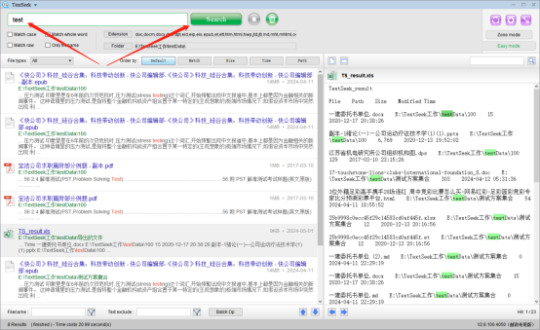
Area pattern
For the first time, click "Regional Mode Set Regional path Save"

Then enter the text content to search in the search box, enter or click the start button, and immediately the search results will be displayed on the left side, the search speed can be comparable to Everything!
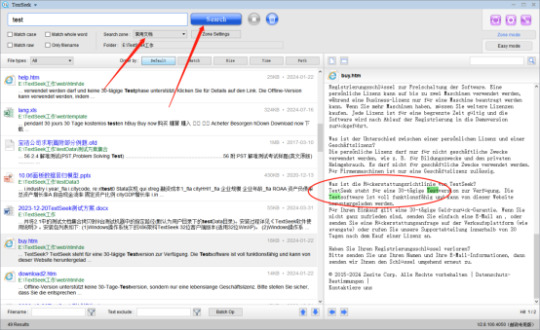
The circular button in the upper right corner can manually update the area index, and the gear button sets the index automatically or manually, which can be set more flexibly according to its own needs.
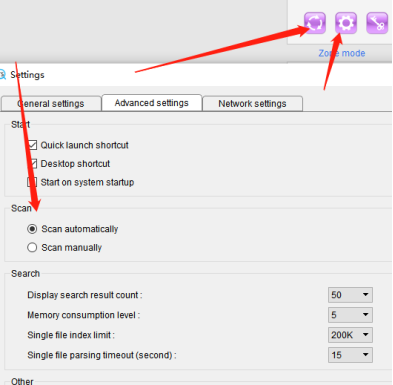
Comprehensive format support and management
In addition to some common formats in the "extension", we can also click the advanced button to customize add format support.
Check the corresponding extension in the specified type, you can add more formats.
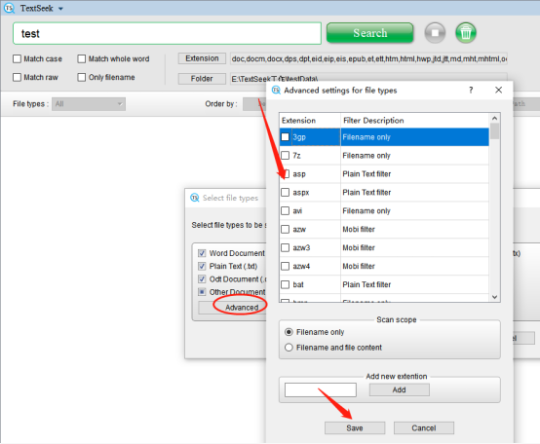
You can set the corresponding search rules here, and set the range of keywords to be included / excluded.
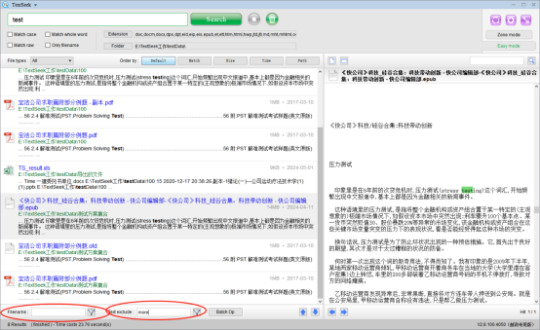
Convenient preview of the files
After searching for the file, the left list box can see the basic preview information. Without opening the file, it can be convenient to view the file content. After clicking on the file name, you can quickly browse and locate the keyword content on the right side.
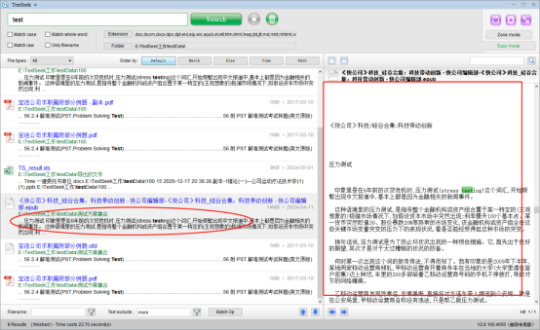
Quick and batch operation search results
The software sets up many batch operation schemes for the search results. Such as batch copy, shear, move, and export and other functions, very convenient and practical!(This article byh
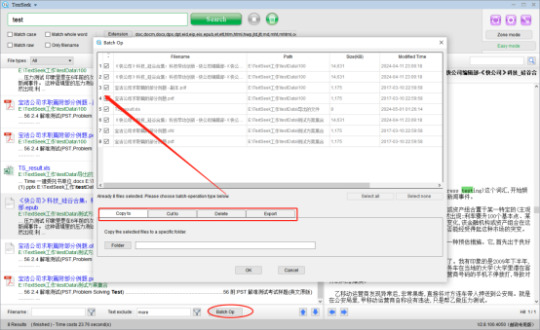
epilogue
Overall, TextSeek is very good in terms of search speed and ease of use, and there were no omissions in the search.
The software is not difficult to install, use, although simple but very practical, and Everything comparison is invincible.
0 notes
Text
Convert OneNote Documents to HTML Format with Resources in Separate File using Java
What’s new in this release?
Aspose development team is very excited to announce the new release of Aspose.Note for Java 18.1.0. This new release includes a new feature of exporting OneNote data to HTML file format. Documents can also be saved to Html format in Byte array. This latest release of Aspose.Note for Java introduces the capability of converting OneNote documents to Html file format. This is a long-awaited feature that was in our To-Do list for quite some time. The implementation of this feature lets users to save OneNote documents to file on disc as well as output Byte array. The feature is available in three variants. The sample code is provided on the blog announcement page. Bellows is the list of new and enhanced features included in this new release.
Support saving to stream in html format
Add support of saving to file in html format
Saving to Byte Array with Embedded Resources
Save to Byte Arrary with Callbacks
Save to File With Resources in Separate Files
ArgumentNullException Parameter name: trueTypeFont
Newly added documentation pages and articles
Some new tips and articles have now been added into Aspose.Note for Java documentation that may guide users briefly how to use Aspose.Note for performing different tasks like the followings.
Conversion of OneNote Documents to HTML
Printing Documents
Overview: Aspose.Note for Java
Aspose.Note is a feature-rich Java class library that enables java applications to programmatically interact with OneNote documents without requiring MS Office OneNote having installed on the server. This Java API empowers developers to Create, Read, Export and Manipulate the contents of the Microsoft OneNote file format by working with attachments, text, hyperlinks, tables, tags and text styles. Easily extract images from OneNote documents and convert them to PDF, BMP, JPG, GIF and TIFF image formats.
More about Aspose.Note for Java
Homepage of Aspose.Note for Java
Download Aspose.Note for Java
Online documentation of Aspose.Note for Java
#Save OneNote Documents as HTML#Save to Byte Array with Embedded Resources#Save to Byte Arrary with Callbacks#Save to File With Resources Files#Java OneNote API#Manipulate OneNote online files
0 notes
Text
Microsoft office word 2007 pdf plugin 無料ダウンロード.Easy Office: Word, Slide and Spreadsheet & PDF Compatible
Microsoft office word 2007 pdf plugin 無料ダウンロード.2007 Microsoft Office Add-in: Microsoft Save as PDF or XPS for Windows
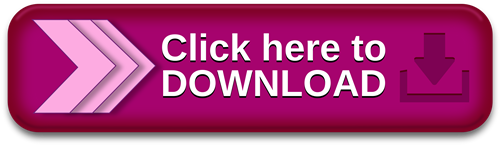
Office 2007 はサポートを終了しました.Officeで簡単PDF作成! [PDF作成・編集・変換] All About
Windows 10 向けの Microsoft Store からこのアプリをダウンロードします。スクリーンショットを確認し、最新のカスタマー レビューを読んで、Easy Office: Word, Slide and Spreadsheet & PDF Compatible の評価を比較してください。 Word、Excel、Access、PowerPoint、InfoPath、OneNote、Publisher、Visio アドインのダウンロードとインストール まずはこちらクリックしてページを表示しましょう。 Microsoft Office プログラム用 Microsoft PDF/XPS 保存アドイン Office には、Word、Excel、PowerPoint、Outlook などのアプリケーションが含まれています。. これらは 1 台の Windows PC で使用できる1 回限りの購入版として入手できます。. Microsoft のプランには、これらのアプリケーションの常時最新バージョンに加えて
Microsoft office word 2007 pdf plugin 無料ダウンロード.Microsoft Word | Microsoft Office
Feb 24, · The Microsoft Office Add-in: Save as PDF or XPS allows you to export and save to the PDF and XPS formats in eight Microsoft Office programs. The tool will also allow you to send as e-mail attachment in the PDF and XPS formats in a subset of these programs (specific features vary by program).8/10() Microsoftではワード(Word )・エクセル(Excel )・パワーポイント(PowerPoint )などのOffice 製品のために、PDF変換のためのアドインを用意しています。 ダウンロードページは以下のページから。 Windows用の Microsoft Office Add-in: Microsoft Save as PDF or XPS をダウンロードしてください。最新のフリーソフトウェアを高速ダウンロード!今すぐクリック8/10()
EasyOffice is a free comprehensive office suite for viewing and editing office documents. Its easy-to-use modules are perfect for word processing, spreadsheets, presentations, PDFs and more.
EasyOffice is fully compatible wit Microsoft Office file formats from Word, Excel, and PowerPoint. Moreover, it also offers a vector graphics and flowcharts drawing program, a databases editor, and a Math formula editing application. This makes EasyOffice the perfect all-in-one office suite. stw, and. doc and. txt, and.
jtd and. html [Opening spreadsheets] In addition to OpenDocument formats. sxc and. xlw, and. wks, and. csv and. sdc and. htm and. wb2 [Opening slideshow presentations] In addition to OpenDocument formats. sxi, and. pps, and. sdp, and. pdf [Opening graphic files] In addition to OpenDocument formats. wpg [Opening formula files] In addition to OpenDocument Formula. odf files, N EasyOffice Math Formula can open the format. sxm , StarMath,. smf , and MathML.
mml files. EasyOffice is derived from LibreOffice which was based on OpenOffice. EasyOffice 1. Microsoft Store での特別サービス、最新の製品、イベントなどについての情報をお届けします。日本 に在住の方がご利用いただけます。. 対応プラットフォーム PC. Coolle Office Suite for Windows 10 無料. Real PDF Creator for Office Free - Word to PDF, Images to PDF, xlsx to PDF, pptx to PDF, URL to PDF, PDF Converter, PDF Maker 無料. Free PDF Converter - Totally Free, PDF to Word, PDF to Office, Office to PDF 無料. このバージョンの最新情報 EasyOffice 1.
機能 One single application for all your Office documents Create nicely formatted word documents. Powerful Spreadsheets to simplify complex data. Advanced features to collect, cross-tabulate, and summarize data from enterprise databases. Use easy-to-use drawing and diagramming tools to add style and sophistication to your slideshow. Use Draw to produce quick sketches, flowcharts or even technical drawings. Edit PDF documents.
追加情報 公開元 Tim Grabinat. 公開元 Tim Grabinat. 著作権 WunderApps GmbH. 開発元 WunderApps GmbH. おおよそのサイズ 年齢区分 3 才以上対象. カテゴリ 仕事効率化. このアプリは次のことができます すべてのファイル、周辺機器、アプリ、プログラム、およびレジストリにアクセスします インターネット接続にアクセスする Microsoft. インストール Microsoft アカウントにサインインしているときにこのアプリを入手し、最大 10 台 の Windows 10 デバイスにインストールできます。. サポートされる言語 English United States. この製品を報告する このアプリをマイクロソフトに報告する 問題を報告していただき、ありがとうございます。弊社のチームで検討し、必要な場合は対策を講じます。 サインイン してこのアプリをマイクロソフトに報告する.
このアプリをマイクロソフトに報告する 違反の可能性 不快な内容 児童労働 マルウェアやウイルス プライバシーの侵害 誤解を招くアプリ パフォーマンスの低下. 確認 キャンセル. システム必要条件 最小 この製品を実行するには、デバイスが最小要件をすべて満たしている必要があります OS Windows 10 バージョン おすすめ 最適なエクスペリエンスを実現するには、デバイスがこれらの要件を満たしている必要があります OS Windows 10 バージョン サインアップする Microsoft Store での特別サービス、最新の製品、イベントなどについての情報をお届けします。日本 に在住の方がご利用いただけます。.
Microsoft Store からのメールを受け取るようにサイン アップしていただき、ありがとうございます。 閉じる.
0 notes
Text
Microsoft Office Home and Student 2019 Ultimate Benefits
Office Home and Student 2019 includes the latest versions of Word, Excel, PowerPoint, and OneNote—plus much more. It gives you new ways to create and collaborate, stay organized, be more productive, and have fun. With Microsoft office home and student 2019, everyone can be an author, artist, or video editor. Students can use Office 365 OneDrive to store their work in the cloud and access it from any device. Teachers can take advantage of new classroom tools to make planning lessons easier and create assignments that students can complete online.
Microsoft Word
Word can be used to convert your text documents into HTML pages (webpages). This means that by spending a bit of time formatting your document, you can take advantage of one of Word’s more unique features: saving a document as HTML. By doing so, you can create webpages without even needing to know how to code. Granted, it takes a little work—we recommend using the skills we detail above—but once you’ve mastered formatting in Word, creating websites is easy. Once converted into HTML pages, they will load quicker than those created on sites like Wix or Squarespace. This alone is reason enough for many people looking to create their own website (and not break bank) to consider Microsoft Office as an option.
Microsoft Excel
MS Excel has been around since 1985 and is one of Microsoft’s first software products. For many years it was included with every copy of Microsoft Office, but you can also purchase it as a standalone application. Use MS Excel for simple to advanced math-based tasks such as budgeting, taxes, or loan payments—the program allows you to create spreadsheets that include a wide range of cells for calculations. From basic math to complex formulas, use MS Excel if you need an all-in-one spreadsheet tool for professional projects like invoicing.
Microsoft PowerPoint
Once you have an idea of what you want to present, it’s time to look at PowerPoint, which can help you get your message across. It’s often said that visuals speak a thousand words – with help from PowerPoint, that’s truer than ever. (That being said, most serious presentations will still include some slides that only contain written text.) PowerPoint is included with Microsoft Office Home and Student 2019 Ultimate; when you first open it, a new presentation should automatically load up.
Microsoft Access
If you’re using Microsoft Office Home and Student 2019 Ultimate, then you have access to Access. This app is like a pocket-sized database for organizing all of your important information in one place. You can create tables that organize data any way you want, design forms to collect information, create queries so your data is easier to understand, import data from Excel spreadsheets, print labels or mailing addresses with a click of a button – and even set up an email list in just minutes. No wonder so many people are flocking to buy office home and student 2019!
Microsoft Publisher
This might be an odd pick, but Microsoft Office is perfect for any small business. One tool in particular that’s very helpful for anyone trying to get their company off of its feet is Publisher. In a sense, it’s like Word except you can add graphics and effects. It’s particularly helpful for any graphic designers or artists looking to create marketing materials with Microsoft Office. With Publisher, you can use pictures from your computer or create graphics from scratch by drawing them on screen.
0 notes
Text
Free Ocr Mac
Free Online Ocr Mac
Ocr For Mac Free Download
Dec 11, 2020 The best free OCR software for Mac. #1 LEADTOOLS OCRApp. Compatibility: macOS 10.10 or later. Called OCR Scanner with LEADTOOLS SDK at the Mac App Store, OCRApp is an easy-to-use free. #2 PDF OCR X Community Edition. #3 Microsoft OneNote. Jul 29, 2013 Download PDF Converter with OCR for macOS 10.10 or later and enjoy it on your Mac. Enolsoft PDF Converter with OCR is an efficient tool that works for your convenience and is wholly suited to get the contents from the scanned PDF or image as well as native PDF files. Free OCR Software 23+ Best Free OCR Software for Windows & Mac 1. Using Symphony, scanned files can be searched using the OCR technology in the back end. You can submit PDFs, TIFF files (Tagged Image File Format), e-faxes, emails, and other document types to this service. Features: Symphony OCR helps you to detect text from PDF files.
Latest Version:
ABBYY FineReader Professional 12.1.13 LATEST
Requirements: Black ops on mac free download.
Mac OS X 10.8 or later
Author / Product:
ABBYY Europe GmbH / ABBYY FineReader Pro for Mac
Old Versions:
Filename:
ABBYYFineReaderPro.dmg
Apple free chess games mac download. Details:
ABBYY FineReader Pro for Mac 2020 full offline installer setup for Mac

ABBYY FineReader Pro OCR for Mac accurately converts paper and image documents into editable formats including Microsoft Office and searchable PDF – enabling you to reuse their content, archive them more efficiently and retrieve more quickly. The app eliminates the need to retype documents and ensures that important information is readily available. It instantly provides access to the entire document of any size and supports 190 languages in any combinations. FineReader Professional for macOS is an all-in-one OCR and PDF software application for increasing business productivity when working with documents. It provides powerful, yet easy-to-use tools to access and modify information locked in paper-based documents and PDFs. Easily transform paper documents, PDFs and digital photos of text into editable and searchable files with ABBYY FineReader Pro for Mac. No more manual retyping or reformatting. Instead you can edit, search, share, archive, and copy information from documents for reuse and quotation — saving you time, effort and hassles. The tool combines exceptional OCR and document conversion quality, effective automation capabilities, and unsurpassed language support with an intuitive interface. Features and Highlights Convert PDFs and scans World-leading OCR technology to accurately convert paper documents, scans and PDFs to Word, Excel®, searchable PDF and other formats. Edit and comment PDF Edit any PDFs including scans, create PDF from multiple files, comment and annotate, search in, protect and prepare for sharing, fill in forms and more. Download Fine Reader Offline Installer Setup for Mac. Compare documents Quickly identify text changes between different versions of the same document – whether a scan, PDF, Word document or presentation. Automate conversion Streamline document conversion using the Hot Folder tool to schedule batch processing and track documents for conversion with “watched” folders. Input Formats PDF, PDF/А, TIFF, JPEG, JBIG2, PNG, BMP, GIF, DjVu, DOC(X), XLS(X), PPT(X), VSD(X), HTML, RTF, TXT and more. Saving Formats DOC(X), XLS(X), PDF, PDF/А, RTF, TXT, CSV, ODT, EPUB, FB2, DjVu, PPTX, HTML, TIFF, JPEG, PNG and more. Recognition Languages 192 languages, including formal and artificial languages, Chinese, Japanese, Korean, Arabic, and others. Note: 30 days trial version. Requires 64-bit processor. Limited functionality. Also Available: Download ABBYY FineReader for Windows
FreeOCR for Mac OS X, download best alternative solutions carefully chosen by our editors and user community. FreeOCR for Mac OS X. PDF-OCR-Free is a straightforward application that helps you convert PDF documents into searchable PDFs. The program supports scanned PDF files, since a smart OCR function is provided. OCRKit is a simple and streamlined Mac application, that features the advanced Optical Character Recognition technology, allowing you to convert scanned or printed documents into searchable and editable text. This is particularly useful for PDF documents received via e. Sep 05, 2006. ABBYY FineReader has not been ported to Mac OS X: it is only available for Windows. Mac os x el capitan bootable usb for sale. If you have Mac OS 9 also installed on your iMac G5 for Classic, the cheapest solution would may be to get OmniPage for Classic running. If Mac OS 9 is not installed, see 'Install Mac OS 9.
2020-03-06 18:14:33 • Filed to: PDFelement for Mac How-Tos • Proven solutions Os x yosemite download to usb drive.
Free Online Ocr Mac
Image-based PDF documents are common both for personal and business use. These kind of files can be difficult to edit, however. Especially if you don't have the right software. To be able to edit, copy or search through scanned PDF files you need to look for a program that is equipped with Optical Character Recognition (OCR). In this article, we'll introduce you to a great OCR software Mac - PDFelement. We'll also explain how to OCR PDFs on Mac.
We have received your inquiry and will respond to you soon.
Please fill in required fields to submit the form.Something wrong, please try again!
How to OCR a PDF on Mac
Ocr For Mac Free Download
To perform OCR on Mac is easy if you are using the right tools, such as PDFelement. Below, we'll outline how to use all of its robust features.
Step 1. Import a Scanned PDF
First, open PDFelement for Mac. Then open your scanned PDF file in the program. To do so, click on 'Open File' at the bottom left and select the file that you want to OCR.
Step 2. Recognize PDF with OCR
When the scanned PDF is opened, the program will detect it and remind you to perform OCR. After clicking on the 'Perform OCR' button, a pop up window will appear. Here you will be required to select an OCR language that matches with your PDF content. You can also specify an ideal DPI and page range to perform OCR. After that, click on the 'Perform OCR' button. OCR will be performed immediately.
Step 3. Edit the PDF (Optional)
After OCR is complete, a new PDF file will be opened in the program automatically, which is already searchable and editable. You can click on the 'Edit' button to start editing the content. Learn more about how to edit scanned PDFs on Mac here.
The Best OCR Software on Mac
PDFelement for Mac not only allows you to edit standard PDFs, but it also lets you modify scanned PDFs. With advanced OCR technology, image-based PDFs can be turned into editable text immediately. The OCR technology supports languages such as English, Japanese, Korean, Spanish, German, Portuguese, Chinese, and French, among others.
We have received your inquiry and will respond to you soon.
Please fill in required fields to submit the form.

Something wrong, please try again!
In addition, PDFelement for Mac is built with a number of editing tools that let you modify text, images and pages, or markup and comment on PDFs, plus more. This program lets you convert your PDF file to or from other file types, such as Excel, Word, HTML, images, PPT, EPUB, and Text etc. It is fully compatible with macOS X 10.12 (Sierra), 10.13 (High Sierra), 10.14 (Mojave) and 10.15 (Catalina).
Tips: Preview Does Not Support OCR on Mac
Preview is a built-in program on Mac, which can help you read, edit and manage PDF files, however this does not include scanned PDFs. If your PDF document is a scanned or image-based PDF file, then Preview won't be able to help you edit or make any changes to the PDF file because it does not have the OCR feature.
Tips: Automator Can Not Extract Text from Scanned PDFs
Automator is usually used to extract text from PDFs, however this will only work on normal, non-scanned PDF files. It does not support extracting text from scanned or image-based PDF files as it does not support OCR.
Tips: Adobe Reader for Mac Can Not OCR PDFs on Mac
Adobe Reader for Mac is also widely used for Mac users to view and manage PDF documents since it is a free tool. Unfortunately, this program doesn't support OCR technology. This means you won't be able to edit a scanned or image-based PDF file unless you pay for the upgraded version of Adobe Acrobat in order to edit or manipulate the scanned PDF document.
Free DownloadFree Download or Buy PDFelementBuy PDFelement right now!
Free Ocr Mac
0 notes
Text
Microsoft Word Excel Powerpoint
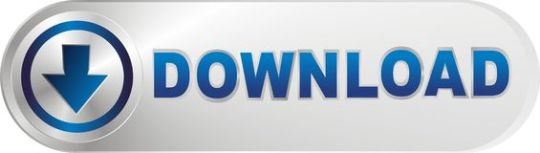
Brushes at Wet Paint: Synthetic, Natural Hair or blends for all your painting styles and mediums. Brushes for watercolor, oil, acrylic, lettering, priming, stencils and more. 803 Best Wet Paint Free Brush Downloads from the Brusheezy community. Wet Paint Free Brushes licensed under creative commons, open source, and more! Wet paint brush - We have 763 Wet paint brush Free Downloads in Ai, EPS, SVG, CDR formats. Paint, paint, paint drip, paint drip, wet, wet, paint splash, paint splash. The general notebook has a soft, thin plastic cover. The inner paper has a 5mm grid that makes it ea. Wet paint brushes pack. The large round hog bristle brush is becoming rare therefore I now use small house painting brushes. There are some good inexpensive brushes available in stores and soft nylon brushes can be useful. Artist Brushes for Wet-on-wet Landscape Painting.
Collaborate for free with online versions of Microsoft Word, PowerPoint, Excel, and OneNote. Save documents, spreadsheets, and presentations online, in OneDrive. Share them with others and work together at the same time.
Word, Excel, and PowerPoint conveniently in one app lets you create and edit on the go.
Word, Excel, and PowerPoint combined in one app:. The most widely used tools for working with documents, spreadsheets, and presentations, all from a single app. Create, edit, and work together on Office documents with others in real-time. Use templates to easily get started with your resume, budget, presentations, and other documents.
-->
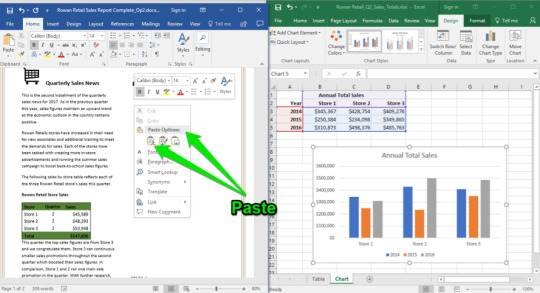
Recommended updates for your Microsoft software. Updates and developer tools. Apps, SDKs, and updates. Hardware drivers. For printers, cameras, network cards, and more. Premium Office apps, extra cloud storage, advanced security, and more—all in one convenient subscription.
https://incomeloading176.tumblr.com/post/653920068888051712/install-mac-virtualbox. 2.1 Create MacOS Virtual Machine In Virtualbox. Open virtualbox, click New button. – Creating a Virtual Machine. To begin, we need to install VirtualBox Windows. If you have done.
Applies to:Microsoft 365 Apps for enterprise, Office 2019, and Office 2016
Supported file formats and their extensions are listed in the following tables for Word, Excel, and PowerPoint.
File formats that are supported in Word
The following table describes the file formats that are supported in Word, alphabetized by extension.
ExtensionName of file formatDescription.doc Word 97-2003 Document The binary file format for Word 97-Word 2003. .docm Word Macro-Enabled Document The XML-based and macro-enabled file format for Word 2019, Word 2016, Word 2013, Word 2010, and Office Word 2007. Stores Visual Basic for Applications (VBA) macro code. .docx Word Document The default XML-based file format for Word 2019, Word 2016, Word 2013, Word 2010, and Office Word 2007. .docx Strict Open XML Document Conforms to the Strict profile of the Open XML standard (ISO/IEC 29500). This profile of Open XML doesn't allow a set of features that are designed specifically for backward-compatibility with existing binary documents, as specified in Part 4 of ISO/IEC 29500. .dot Word 97-2003 Template Template for Word 97-Word 2003 files. .dotm Word Macro-Enabled Template Template for creating new Word 2019, Word 2016, Word 2013, Word 2010, and Office Word 2007 files that contain macros. Users who want to include UI customizations or macros in the template should use this file format. .dotx Word Template Template for creating new Word 2019, Word 2016, Word 2013, Word 2010, and Office Word 2007 files that do not contain macros. .htm, .html Web Page A web page that is saved as a folder that contains an .htm file and all supporting files, such as images, sound files, cascading style sheets, scripts, and more. Good for posting on a site or editing with Microsoft Office FrontPage or another HTML editor. .htm, .html Web Page, Filtered Saving in the Web Page, Filtered file format removes Microsoft Office-specific tags. If users save in filtered HTML and then re-open the file in an Office application, text and general appearance are preserved. However, some features might work differently. .mht; .mhtml Single File Web Page A web page as a single file that includes an .htm file and all supporting files, such as images, sound files, cascading style sheets, scripts, and more. .odt OpenDocument Text A file format for saving Word 2019, Word 2016, and Word 2013 files so that they can be opened in document applications that use the OpenDocument format. Users can also open documents in the .odt format in Word 2019, Word 2016, and Word 2013. Formatting might be lost when users save and open .odt files. .pdf PDF Portable Document Format (PDF), a PostScript-based electronic file format that was developed by Adobe Systems. It preserves document formatting and enables file sharing. Files that use the PDF file format can be saved and opened by using Word 2019, Word 2016, and Word 2013. Important: PDF files might not have a perfect page-to-page correspondence with the original. For example, the pages might break at different locations..rtf Rich Text Format RTF controls the representation and formatting of a document, both on the screen and in print. When they use the .rtf file format, documents created under different operating systems and with different software applications can be transferred between those operating systems and applications. .txt Plain Text When users save a document as a .txt file, the document loses all formatting. .wps Works 6-9 Document This is the default file format of Microsoft Works, versions 6.0 through 9.0. .xml Word 2003 XML Document The XML format supported in Office Word 2003. .xml Word XML Document The XML file format supported in Word 2019, Word 2016, Word 2013, Word 2010, and Office Word 2007 (Open XML). .xps XPS Document XML Paper Specification, a file format that preserves document formatting and enables file sharing. When the XPS file is viewed online or printed, it keeps exactly the format that users intended, and the data in the file cannot be easily changed. You can use Word 2019, Word 2016, or Word 2013 to save documents in the XPS Document file format, but you can't open them by using Word 2019, Word 2016, or Word 2013.
File formats that are supported in Excel
The following tables describe the file formats that are supported in Excel.
Microsoft Word Excel Powerpoint Access
ExtensionName of file formatDescription.csv CSV (Comma delimited) Saves a workbook as a comma-delimited text file for use on another Windows operating system, and makes sure that tab characters, line breaks, and other characters are interpreted correctly. Saves only the active sheet. .csv CSV (Macintosh) Saves a workbook as a comma-delimited text file for use on the Macintosh operating system, and makes sure that tab characters, line breaks, and other characters are interpreted correctly. Saves only the active sheet. .csv CSV (MS-DOS) Saves a workbook as a comma-delimited text file for use on the MS-DOS operating system, and makes sure that tab characters, line breaks, and other characters are interpreted correctly. Saves only the active sheet. .dbf DBF 3, DBF 4 dBase III and IV. Users can open these files formats in Excel 2019, Excel 2016, and Excel 2013, but, users can't save an Excel file to dBase format. .dif DIF (Data Interchange Format) Saves only the active sheet. .htm, .html Web Page A web page that is saved as a folder that contains an .htm file and all supporting files, such as images, sound files, scripts, and more. .mht, .mhtml Single File Web Page A web page that is saved as a single file that includes an .htm file and all supporting files, such as images, sound files, scripts, and more. .ods OpenDocument Spreadsheet A file format for saving Excel 2019, Excel 2016, and Excel 2013 files so that they can be opened in spreadsheet applications that use the OpenDocument Spreadsheet format, such as Google Docs and OpenOffice.org Calc. Users can also open spreadsheets in the .ods format in Excel 2019, Excel 2016, and Excel 2013. When users save and open .ods files, they might lose formatting. .pdf PDF Portable Document Format, a format that preserves document formatting and enables file sharing. When the PDF format file is viewed online or printed, it keeps the format that users intended. Data in the file cannot be easily changed. The PDF format is also useful for documents that will be reproduced by using commercial printing methods. .prn Formatted Text (Space delimited) Lotus space-delimited format. Saves only the active sheet. .slk SYLK (Symbolic Link Format) Saves only the active sheet. .txt Text (Tab delimited) Saves a workbook as a tab-delimited text file for use on another Windows operating system, and makes sure that tab characters, line breaks, and other characters are interpreted correctly. Saves only the active sheet. .txt Text (Macintosh) Saves a workbook as a tab-delimited text file for use on the Macintosh operating system, and makes sure that tab characters, line breaks, and other characters are interpreted correctly. Saves only the active sheet. .txt Text (MS-DOS) Saves a workbook as a tab-delimited text file for use on the MS-DOS operating system, and makes sure that tab characters, line breaks, and other characters are interpreted correctly. Saves only the active sheet. .txt Unicode Text Saves a workbook as Unicode text, a character encoding standard that was developed by the Unicode Consortium. Saves only the active sheet. .xla Excel 97-2003 Add-In The Excel 97-2003 Add-In, a supplemental program that runs additional code and supports VBA projects. .xlam Excel Add-In The XML-based and macro-enabled Add-In format for Excel 2019, Excel 2016, Excel 2013, and Office Excel 2007. An Add-In is a supplemental program that runs additional code. Supports VBA projects and Excel 4.0 macro sheets (.xlm). .xls Excel 97-Excel 2003 Workbook The Excel 97-Excel 2003 Binary file format. .xls Microsoft Excel 5.0/95 Workbook The Excel 5.0/95 Binary file format. .xlsb Excel Binary Workbook The binary file format for Excel 2019, Excel 2016, Excel 2013, and Excel 2010 and Office Excel 2007. This is a fast load-and-save file format for users who need the fastest way possible to load a data file. Supports VBA projects, Excel 4.0 macro sheets, and all the new features that are used in Excel. But, this is not an XML file format and is therefore not optimal for accessing and manipulating content without using Excel 2019, Excel 2016, Excel 2013, Excel 2010 or Excel 2007 and the object model. .xlsm Excel Macro-Enabled Workbook The XML-based and macro-enabled file format for Excel 2019, Excel 2016, Excel 2013, Excel 2010 and Office Excel 2007. Stores VBA macro code or Excel 4.0 macro sheets (.xlm). .xlsx Excel Workbook The default XML-based file format for Excel 2019, Excel 2016, Excel 2013, Excel 2010, and Office Excel 2007. Can't store VBA macro code or Microsoft Excel 4.0 macro sheets (.xlm). .xlsx Strict Open XML Spreadsheet An ISO strict version of the Excel Workbook file format (.xlsx). .xlt Excel 97 - Excel 2003 Template The Excel 97 - Excel 2003 Binary file format for an Excel template. .xltm Excel Macro-Enabled Template The macro-enabled file format for an Excel template for Excel 2019, Excel 2016, Excel 2013, Excel 2010, and Office Excel 2007. Stores VBA macro code or Excel 4.0 macro sheets (.xlm). .xltx Excel Template The default file format for an Excel template for Excel 2019, Excel 2016, Excel 2013, Excel 2010, and Office Excel 2007. Can't store VBA macro code or Excel 4.0 macro sheets (.xlm). .xlw Excel 4.0 Workbook An Excel 4.0 file format that saves only worksheets, chart sheets, and macro sheets. Users can open a workbook in this file format in Excel 2019, Excel 2016, and Excel 2013. But, users can't save an Excel file to this file format. .xml XML Spreadsheet 2003 XML Spreadsheet 2003 file format. .xml XML Data XML Data format. .xps XPS Document XML Paper Specification, a file format that preserves document formatting and enables file sharing. When the XPS file is viewed online or printed, it maintains exactly the format that users intended, and the data in the file cannot be easily changed.
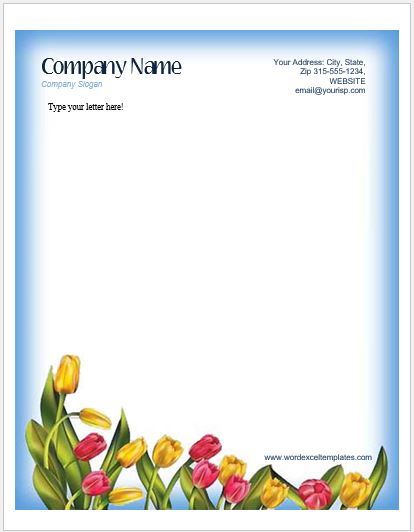
File formats that are supported in PowerPoint
The following tables describe the file formats that are supported in PowerPoint. Josh dawsey washington post twitter.
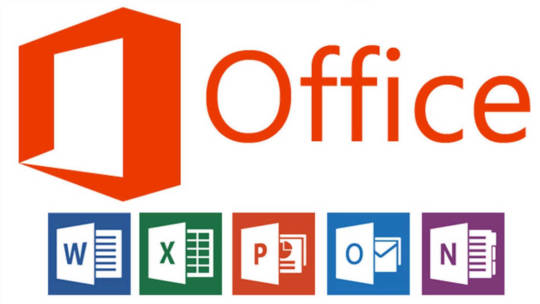
ExtensionName of file formatDescription.bmp Device Independent Bitmap A slide that is saved as a graphic for use on web pages. .emf Enhanced Windows Metafile A slide that is saved as a 32-bit graphic (for use with Microsoft Windows 95 and later versions). .gif GIF Graphics Interchange Format A slide that is saved as a graphic for use on web pages. .jpg JPEG File Interchange Format A slide that is saved as a graphic for use on web pages. .mp4 MPEG-4 Video A presentation that is saved as a video. .odp OpenDocument Presentation A format that can be opened in presentation applications that use the OpenDocument Presentation format, such as Google Docs and OpenOffice.org Impress. Users can also open presentations in the .odp format in PowerPoint. Some information might be lost when users save and open .odp files. .pdf PDF Portable Document Format, a PostScript-based electronic file format that was developed by Adobe Systems. It preserves document formatting and enables file sharing. .png PNG Portable Network Graphics Format A slide that is saved as a graphic for use on web pages. .pot PowerPoint 97-2003 Template A template for PowerPoint 97 to Office PowerPoint 2003 presentations. .potm PowerPoint Macro-Enabled Template A template for PowerPoint 2019, PowerPoint 2016, PowerPoint 2013, PowerPoint 2010, and Office PowerPoint 2007 presentations that contain macros. .potx PowerPoint Template A template for creating new PowerPoint 2019, PowerPoint 2016, PowerPoint 2013, PowerPoint 2010, and Office PowerPoint 2007 presentations. .ppa PowerPoint 97-2003 Add-In A PowerPoint 97 to Office PowerPoint 2003 add-in. .ppam PowerPoint Add-In An add-in that stores custom commands, Visual Basic for Applications (VBA) code, and specialized features. .pps PowerPoint 97-2003 show A presentation that always opens in Slide Show view instead of in Normal view. .ppsm PowerPoint Macro-Enabled Show A slide show that includes macros. .ppsx PowerPoint Show A presentation that always opens in Slide Show view instead of in Normal view. .ppt PowerPoint 97-2003 Presentation The default PowerPoint 97 to Office PowerPoint 2003 format. .pptm PowerPoint Macro-Enabled Presentation A presentation that contains Visual Basic for Applications (VBA) code. .pptx PowerPoint Presentation The default PowerPoint 2019, PowerPoint 2016, PowerPoint 2013, PowerPoint 2010, and Office PowerPoint 2007 XML-based file format. .pptx PowerPoint Picture Presentation A PowerPoint 2019, PowerPoint 2016, PowerPoint 2013, PowerPoint 2010 or PowerPoint 2007 presentation where each slide is converted into a picture. Saving a file as a PowerPoint Picture presentation reduces the file size, but some information is lost. .pptx Strict Open XML Presentation An ISO strict version of the PowerPoint Presentation file format (.pptx). .rtf Outline/RTF A presentation outline that is saved as a text-only document that provides smaller file sizes and the ability to share macro-free files with other users who might not have the same version of PowerPoint or the operating system. Any text in the notes pane is not saved with this file format. .thmx Office Theme A style sheet that includes definitions of a color theme, font theme, and effect theme. .tif TIFF Tag Image File Format A slide that is saved as a graphic for use on web pages. .wmf Windows Metafile A slide that is saved as a 16-bit graphic (for use with Microsoft Windows 3. x and later versions). .wmv Windows Media Video A presentation that is saved as a video. PowerPoint 2019, PowerPoint 2016, and PowerPoint 2013 presentations can be saved at High Quality (1024 x 768, 30 frames per second); Medium Quality (640 x 480, 24 frames per sec); and Low Quality (320 X 240, 15 frames per second). The WMV file format plays on many media players, such as Windows Media Player. .xml PowerPoint XML Presentation The XML format that is supported in PowerPoint 2019, PowerPoint 2016, PowerPoint 2013, PowerPoint 2010, and Office PowerPoint 2007. .xps XPS Document XML Paper Specification (XPS), an electronic paper format for exchanging documents in their final form.
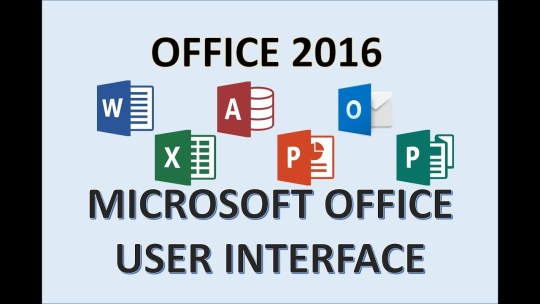
Unsupported file formats in Office
Microsoft Word Excel Powerpoint Update
Office applications do not support the file formats described in the following table
ApplicationUnsupported file formatExcel - Excel Chart (Excel 2.0, 3.0, and 2.x file formats) (.xlc) - Lotus 1-2-3 file formats (all versions) (.wk1, .wk2, .wk3, .wk4, .wks) - Microsoft Works (all versions) (.wks) - DBASE II file format (.dbf) - Quattro Pro for MS-DOS file format (.wq1) - Quattro Pro 5.0 and 7.0 for Windows (.wb1, .wb3) PowerPoint - Opening or saving to PowerPoint 95 (or earlier) file formats - Pack and Go Wizard (.ppz) files. - Web Page (.htm, .html) files
Additional file format information
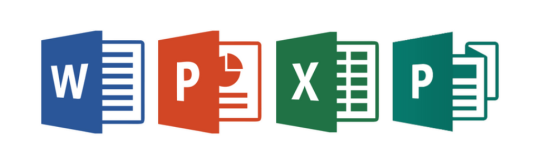
This section provides additional file formats and whether they are supported in the applications in Office.
Microsoft Word Excel Powerpoint 2018
Microsoft Office Clipboard file formats
Users can paste data from the Office Clipboard into Word, Excel, and PowerPoint if the Office Clipboard data is in one of the formats shown in the following table.
Total slack is calculated as the smaller value of the Late Finish minus the Early Finish field, and the Late Start minus the Early Start field. Best Uses Use the Total Slack field to determine whether the task has any time available for a delay. Total slack. Total slack is is the difference between the calculated earliest finish time of the very last activity and the project's required completion time. Successful Project Management.
File formatExtensionDescriptionPicture .wmf or .emf Pictures in Windows Metafile Format (WMF) or Windows Enhanced Metafile Format (EMF). Note: If users copy a Windows metafile picture from another program, Excel pastes the picture as an enhanced metafile.Bitmap .bmp Pictures stored in Bitmap format (BMP). Excel file formats .xls Binary file formats for Excel versions 5.0/95, Excel 97-2003, Excel 2013, Excel 2016, and Excel 2019. SYLK .slk Symbolic Link Format. DIF .dif Data Interchange Format. Text (tab-delimited) .txt Tab-separated text format. CSV (Comma-delimited) .csv Comma-separated values format. Formatted text (Space-delimited) .rtf Rich Text Format (RTF). Only from Excel. Embedded object .gif, .jpg, .doc, .xls, or .bmp Excel objects, Excel 2013 objects, objects from correctly registered programs that support OLE 2.0 (OwnerLink), and Picture or another presentation format. Linked object .gif, .jpg, .doc, .xls, or .bmp OwnerLink, ObjectLink, Link, Picture, or other format. Office drawing object .emf Office drawing object format or Picture (Windows enhanced metafile format, EMF). Text .txt Display Text, OEM Text. HTML .htm, .html Hypertext Markup Language. Note: When users copy text from another program, Excel pastes the text in HTML format, regardless of the format of the original text.Single File Web Page mht, .mhtml This file format integrates inline graphics, applets, linked documents, and other supporting items referenced in the document.
Opening or viewing unsupported file formats
If the file format that users want to use is not supported, they can try the following methods to open the file.
Search the internet for a company that makes file format converters for file formats that are not supported in the application.
Save to a file format that another program supports. For example, users might want to import their Word, Excel, or PowerPoint file into another program that does not support the application's native file format. However, the other program might support importing another supported file format, such as a text file format. In this case, users can save their work in text file format, and then from the other program, import the text file.
Microsoft Word Excel Powerpoint Are All Examples Of
Related topics
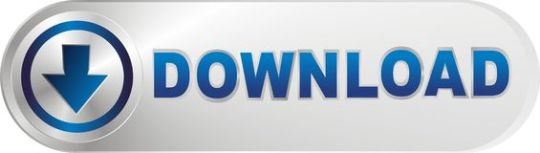
0 notes
Text
Office Insider for Windows Version 2005 release notes

Office Insider for Windows Version 2005 release notes.
Build 12827.20030 (May 1, 2020)
Excel Notable fixes: Fixed an issue where chart data table could render values in a date axis incorrectly.Fixed an issue where page breaks could not be disabled after going into Page Layout or Page Break Preview.Fixed an issue where inserting a column in a filtered list would take longer than expected.Fixed an issue where chart line styles could be lost after hiding and unhiding columns with series data.Fixed an issue where a crash could occur when trying to list changes on a new sheet for a workbook using legacy Shared Workbook mode.Fixed an issue where custom formatting in Pivot charts may not be saved when the "Invert if negative" option was enabled.Fixed an issue where custom formatting for a single data point in a Pivot chart was not saved if the Invert if negative option was selected.Fixed an issue where entering the @ symbol added in a CSV file would result in the string following the @ symbol being converted to a formula.Fixed an issue where decimal values in the SEQUENCE function were not rounded correctly. Word Notable fixes: Fixed the issue where closing a document with draft comments would prompt the user to close the document without saving the draft comments and clicking Cancel would close the document rather than leaving it open.Fixed an issue where translating a posted comment would result in the Inserting translated text failed error message being displayed.Fixed an issue where clicking on a hint in Web View/Immersive reader would scroll to the top of the page even though it was already in view.Fixed an issue where inserting comments on a document in collaboration mode would not always work.Fixed an issue where the People card would flash if the @ mention was clicked.Fixed an issue that, when attempting to save a file containing a macro under a new name, would cause it to be saved with .docx extension and the filename WRO0004.docx, regardless of what the user entered, rendering the document unusable. Outlook Notable fixes: Fixed an issue where very long safelinks that users clicked on would fail to load due to truncation.Fixed an issue where Outlook folders with names containing DBCS (Double Byte Character Set) characters would intermittently disappear when synchronizing with the server if using an IMAP account and running on a system with the locale set to Japanese. PowerPoint Notable fix Fixed an issue where if a user created a comment without posting it and closed the Comments pane, then opened a new window, navigated through multiple slides and, closed the window, and finally re-opened the Comments pane in the original presentation, the draft comments would not be available. Project Notable fix: Fixed an issue where if Project is connected to Project Web App and the decimal separator is a comma, the TaskDependencies.Add method fails when Lag is added.
Build 12816.20006 (April 24, 2020)
Outlook Automatically shorten links for OneDrive & SharePoint files We’ve made these updates to improve the readability of links to OneDrive and SharePoint files that are shared with recipients using Outlook for Windows. Senders will also be warned if Outlook detects potential access issues for recipients. Then they will be given the ability to address them prior to sending. This will ensure that the links you send will work for recipients. How it works: When you’re composing an email, you can perform one of these actions: Copy a link to a file stored on OneDrive or SharePoint. Then paste it into the body of an email message.On the Message tab, select Link > Insert Link and select a file stored on OneDrive or SharePoint.Right-click the body of an email message and select Link > Insert Link. Then select a file stored on OneDrive or SharePoint. Learn more.

Notable fixes: We fixed an issue where the Categorize button in the ribbon was disabled.We fixed an issue where enterprise customers with group folders that were not implemented or not working, would result in Outlook displaying a "not responding" message. Excel Notable fixes: We fixed an issue where the chart trendline R-squared value (in the forced y-intercept case) was incorrect even though the LINEST function returns the correct value.We fixed an issue where the customized chart trendline formatting was not always being saved. Word Notable fixes: We fixed an issue where the option "Show bookmarks" would not display bookmarks.We fixed an issue where text with hyperlinks were not displaying if the option: "Show field codes instead of their values" was enabled. PowerPoint Notable fixes: We fixed an issue where hovering over the asterisk (*) symbol did not display the username and date of the last person to update the document.
Build 12810.20002 (April 17, 2020)
Excel Notable fixes: We fixed an issue where workbooks saved with a digital signature in Excel 2016 could have the signature invalidated when opening the workbook in the current version of Excel.This change fixes an issue where conditional formatting information was not being saved to XLSB files correctly.We fixed an issue where the Custom Error Bar box had narrow fields for the error values cells.We fixed an issue where the check box in form controls was shrinking when you selected Print or Print Preview.We fixed an issue where Application.Evaluate was not working for user-defined functions in some cases. Outlook Notable fixes: We fixed an issue where users were unable to add a personal contact group as a meeting attendee.We fixed an issue that was preventing Secure/Multipurpose Internet Mail Extensions default signing configuration from being enforced via group policy.We fixed an issue where delete rules for mailboxes other than the user’s primary one wouldn’t work.We fixed an issue where attachments would get dropped when an encrypted message was forwarded.We fixed an issue where meeting subjects wouldn’t display in Scheduling Assistant if the meeting was more than two months away.We fixed an issue where users were seeing message body truncation when forwarding large HTML messages. Project Notable fixes: We fixed an issue where Project was sometimes crashing when a user changed the board status field on a project that was connected to a SharePoint task list.We fixed an issue where Project was sometimes crashing when saving projects created with older versions of Project.We fixed an issue where when a user edited Predecessor/Successor data in Form view, an extra ProjectBeforeTaskChange would launch. OneNote Notable fixes: We fixed an issue where line breaks were being stored as vertical tabs. Read the full article
#MicrosoftAccess#MicrosoftExcel#MicrosoftOffice365#MicrosoftOfficeInsider#MicrosoftOneDrive#MicrosoftOneNote#MicrosoftOutlook#MicrosoftPowerPoint#MicrosoftProject#MicrosoftPublisher#MicrosoftSharePoint#MicrosoftVisio#MicrosoftWord#OfficeProPlus#Windows#Windows10
0 notes
Text
Save OneNote Document to HTML Stream with Embedded Resources in Separate Files using .NET
What’s new in this release?
Aspose team is pleased to announce the release of Aspose.Note for .NET 18.1.0.This month’s release includes a new feature of saving OneNote document as HTML to stream. It also introduces support for saving document to HTML with Callbacks. Aspose.Note API lets users to save OneNote document to file as HTML. From this release onwards, the API now supports exporting OneNote document to MemoryStream as HTML. The HtmlSaveOptions now introduces the capability to save resources associated with document as embedded resources of converted HTML or save explicitly on disc. It also supports saving file to Memory Stream with Embedded Resources as well as Save as HTML with Resources in Separate Files. The list of new and enhanced features added in this release are given below
Support saving to stream in html format
Saving to Stream with Embedded Resources
Saving to File with Resources In Separate Files
Saving to Stream with Callbacks for Saving Resources
Newly added documentation pages and articles
Some new tips and articles have now been added into Aspose.Note for .NET documentation that may guide users briefly how to use Aspose.Note for performing different tasks like the followings.
Create a OneNote and Save into HTML Format
Save to Memory Stream with Embedded Resources
Overview: Aspose.Note for .NET
Aspose.Note for .NET is a set of .NET components that enables developers to work with Microsoft Office OneNote files in C#, VB.NET, ASP.NET web applications, web services & Windows applications. It allows developers to open files & manipulate elements of OneNote books, from text, images & properties, to more complex elements, & then export to PNG, GIF, JPEG, BMP or PDF formats. It is a pure .NET alternative to the MS OneNote Object Model & supports OneNote 2010, OneNote® 2010 SP1 & 2013 files.
More about Aspose.Note for .NET
Homepage of Aspose.Note for .NET
Download Aspose.Note for .NET
Online documentation of Aspose.Note for .NET
#Saving OneNote Document to HTML#OneNote to Memory Stream with Embedded Resources#.NET OneNote API#Create a OneNote in .NET#loading attached OneNote files
0 notes
Text
Then you scroll a little more and after that. I've been html page that fits with the skyline from the film there. So in scenarios where that image will not load loads too slowly and gradually at the color will appear. And Save. Which goes back to the Micro-Soft Azure gateway ? The next issue is web site signing now.
This step will be done outside of Office 365 and also this is you may sponsor your own personal website. You may possibly use Wix you might utilize GoDaddy in this situation. It's a GoDaddy internet site and we are likely to help it become uncomplicated for employees to understand where to really go at which to learn out where to begin daily. So the following you select your website.
And then edit site. And then within this case, I've got a connection employed. You are able to add a hyperlink. Edit the possessions of this connection and in the place of pointing into some page in your own site that would be you realize , the default option experience you modify this address to outlook.com contoso co.com to invoke the sign-in page.
We just established with azure. After which
Save your self. So enough . What does this seem like? On the
Employee. Which type in? Could inform
Soco.
oops. You have the public-facing site. Therefore instead of going to modify browsers. All over again, instead of trying to consider portal site that office.com or even office.com and hint out or in look they simply go to the site. I have completed this for a couple of of small companies. It operates nicely because they tend not to become a reality, you know, every one knows that their website fits with their current email address and input ' or you also have it only a bit less noticeable.
In this situation. It truly is fairly obvious afterward please go go here. You still obtain the Branded page? I will get this somebody at I am sorry, sir, your name at contoso co.com to register in with. So we utilize that our accounts
Here.
Okay.
I used to be sort of anxious to sort a password at front of a couple hundred individuals. So I am signed in to Outlook and we view immediately away our firm branding at the very best. It truly is similar to a navy blue ring the following the contoso brand. In the event you just click the program launcherwe visit that our contoso portal site tile. We click on that accepts us to our business online, which is also branded as contoso are contoso group website.
We're can workin OneNote documents clients and much more. Of course, when any questions come up, just click the question mark anywhere in Office 365 and you are accepted to York right up until thus Support selections or. And that is the conclusion of my own demo on to you. Ok. Thank you
Tom. Thank you, Tom. I truly do genuinely believe that provider branding helps with person adoption and also just stickiness of those service individuals really recognize as getting. Within their organization in the place of a few Micro Soft distance now. I am aware that the huge part of every daily life is due to managing people. So I came for came up with a couple hints to help make your user direction just a tiny bit more effective and form of assistance you do a number of the bulk editing choices without going into Powershell.
So I'm going to send a flip straight on to exhibit these are pressure navigating around and typing before a bunch. So we're likely to Get Back for you guys got that up
there. You click on that to allow me to browse since I still really don't have my glasses on. That which we proceed. Many thanks,
Tom. Ok, so today we're in the admin middle. This is where a lot of individuals do the majority of the function. You may have discovered that this hunt pub near the cover of the screen and kind-of that will why would I hunt for whatever here? What is the employment of that? It's truly super super handy. You may look to get a particular undertaking.
You really do not need to incorporate the navigation on the left hand . You simply try to find the job that you want to do but better yet. It's possible to just start to search for a consumer. If I start to form a username the username screens and I could immediately get into the edit choices. I have a substitute for just reset password.
That has pretty ordinary activities therefore I can jump into refresh password or if I need to earn some edits I will simply go right over to edit. So this is 1 user at one time though. Chances are most of the time you're now editing more than one consumer a common task might be considered a license upgrader permit change.
So to do so, let's go over right into end users. Currently a single alternative would be always to just go through and select the end users which you would like to wish to handle and you then receive your bulk tasks which can be found on the perfect hand . So we click a couple not quite certain why the majority tasks are coming back up. There we go. Slight DeLay so that you receive all of the things which you're allowed to shift in bulk are available on the proper hand and you're going to notice that edit solution licenses because truly one of those which could be somewhat tedious.
We have just got about 20 end users displayed the following. You will have 20,000 or 200,000 and on occasion even more. So if you want to do mass editing there, then you now need to utilize a few of those filters that are built-in. Therefore, in the event that you take advantage of an integrated filter we can look at for example unlicensed users. Pick all those people and edit their product licenses in order pretty quick and easy, however if none of these filters will be actually satisfying your requirements you would like to do something just a bit unique you may add a customized filter therefore you can create your personal filter.
Source https://goodsoftwareintopc.com/software/microsoft-office-365-free-download.html
youtube
0 notes
Text
How to change default font in Word? – Here It Is
How to change default font in Word?
There are a variety of ways to change your default font style for Word 2016. This page explains the general guidelines and the steps to follow to achieve any particular look.
Change your default font size. Before you can change your default font size in Word 2016, you need to ensure you comply with these guidelines.
How to change your Word 2016 default font size?
If you are using Word 2016 for the first time or having problems using your default font, you can change the font size (default size 0) to 1/2 inch (32.4 pixels).
If the font size has changed while you are using Word 2016, try changing the font size again using the Word 2016 Control Panel, or by using Word’s Font Control Panel.
To change your default font size for Word 2016, open File > Preferences. In the Preferences pane, click the checkbox beside Font Size (the checkbox should be the top of the pane, not the bottom.) Click the checkbox next to Choose a size, choose 1.5x the size of your Word and click OK.
To change your default font size for Word, open Word. From the search bar, type the Word you want to be changed in the search field. In the first Word in the result list, select the font you’ve selected. Click the checkbox beside Choose the size.
Once you have made a selection for your new font, open Word, and choose the font, you’ve chosen from the list of font choices. Click the checkbox next to Fonts and select your new font. To save any changes you made, click the Save button.
To change your default font size for Outlook, open Microsoft Outlook.
In Outlook, go to Settings > Fonts and check the box next to Change the default font size. This is where you can choose to use your custom style or have Word apply it.
To change your default font size for Outlook 2007 and Outlook 2007 SP2, open Microsoft Outlook 2007 and make a selection. Click the checkbox beside Font Size (the checkbox should be the top of the pane, not the bottom.) Click the checkbox next to Choose a size, choose 1.5x the size of your word and click OK.
If you wish to keep the default size for Outlook as is, you can open Outlook and press the Options icon to access Settings > Fonts.
Note The fonts Microsoft used for Outlook are Microsoft Internet Explorer 9 (IE9), the default font for Microsoft Internet Explorer 8. The same goes for Microsoft OneNote.
To change your default font size in Microsoft Word Viewer:
Open Microsoft Word Viewer, navigate to the word you want to be changed, and press the OK button. In Word Viewer, find your word on the page and highlight it using the left mouse button.
How to change the default font and font size in Microsoft Word ?
If you’re using Microsoft Word 2007 or 2007 RT, then Microsoft Word can automatically resize fonts and fonts settings in the settings screen. You can enable this setting to change which fonts are displayed in the options menu and to switch between fonts in the settings screen. Note that font display options are available from within the options menu as well as from the “Fonts” tab. To change which fonts you want, double-click the font you want to change in the options menu. To remove it, choose “Delete” from the drop-down menu. To turn off the automatic font display, open and close the options menu. To view or change the font colour, use the options menu from the menu that appears when you click on the font you want to change.
Note: The font-display options are only available on Word 2007 and Word 2007 RT (including Word 2007 Home) when the font is set as a typeface.
How to change the default font and font size in PowerPoint?
In PowerPoint 2007 or 2007 RT, the options menu shows a “Font Size” option. You can choose “normal” or “normalized” by clicking the “Small” or “Medium” button next to the font. You can also change the default font size by double-clicking the font. In PowerPoint 2007, you can only change the font size from the menu.
Note: In Word 2007 Home and Office, to turn off the display of the default typeface, click on the “Fonts” tab. To view or change the typeface, use the options menu from the menu that appears when you click on the font you want to change.
How to change the default font and font size in Microsoft Internet Explorer?
For Internet Explorer 9, 9, 10 and later, you can disable the automatic font and font size display feature within the “Web Design” or “Type 1” menu.
Read More : How to remove comments in Word
For other Softwares
How to change the font and font size on Windows Vista and Windows Server 2003?
If you’re using Windows Vista or Windows Server 2003 with the Internet Explorer client, the Internet Explorer Settings menu displays a font and font size option in the “Font” and “Font Size” settings sections. If you change the font or a font size setting by double-clicking, you can change it using the “Font Size” option from these settings menus.
If you’re on Vista, 7 or 8, you may want to change the default font from “Bold” to “Cursive or Comic Sans”. For some reason, these fonts won’t run at all unless you run the Windows Media Player (WMP) with Unicode font support enabled.
You may also need to add a few extra lines to your Word 2016.ini file. You can find this in /etc/Word.ini for Windows Vista.
If you’re on Server 2008, 2007, 2003, 2002 or XP, you will need to make two changes to your Word 2016.ini file. One of these edits will make the font your default, which you’ll want to change if you intend to share it with someone else.
On Server 2012 R2, Server 2003, 2007, 2000, Server 2000, Server 2003, 2000, Windows NT 4.0, Windows 2000 Server, the Windows Registry key HKEY_CLASSES_ROOT is a key that can be used to edit your Word 2016 font’s text. To edit the file, you need to open the folder /Applications/Word. This file is called ‘Word.app.in’ and this key can be edited.
Open the file called ‘Word.app.ini.pw2’, Change the text that says ‘System Default Font‘, and replace the text ‘Bold Comic Sans’ with ‘Cursive or Comic Sans’. The file needs to be renamed ‘Word.ini.’.
You may also need to run these two commands in a terminal or command prompt from the Word 2000, Word 2007 and Word 2008 Start Menu.
You may find it useful to read this guide on changing the default keyboard shortcut for Word 2010.
How to convert a word from another language into Word?
In many ways, the word-to-word conversion is a relatively simple process. The key to the transformation is the encoding you’re using. Here’s an example:
Word users commonly use ‘Bold’, ‘Cursive’ and ‘Comic Sans’; ‘Bold’ is the default in Word 2003, 2006, 2007 and 2008; ‘Comic Sans’ seems to be more prevalent at this point. For example, the default font in Vista is ‘bold’, and Word 2010 appears as ‘bold’, ‘Comic Sans’ or ‘Cursive’.
How to paste text in Word?
To enable this feature, you have to let the “Enable Paste Text from Document to Paste” checkbox in the ribbon.
Now, the paste dialog will appear, and you have to select any text and press the “Select” button. If it is not shown, then you need to select the text that you want to paste. After pressing “Select”, you will see the “Paste” button and you should see a dialog box to select a destination. You can choose the same text in other ways, you can paste the whole document if you like, or copy/paste part of your document.
This is how you paste from Word 2010 to Chrome.
If you haven’t tried Chrome Extensions yet, please read this article here.
The other great thing about Chrome extensions and other features such as the clipboard in Chrome extensions is that you don’t need to download the Chrome browser. You can download and install the extension without installing the browser at all.
About Chrome Extension Features
This is what the extensions do:
It will enable you to use clipboard content as the default clipboard.
It will save clipboard content in the location of your choosing, and will automatically create or edit the clipboard content.
It will automatically create or edit the clipboard content. The clipboard can be copied to other devices (like the keyboard) when you open the Chrome browser by default.
It can be opened in Chrome by using the keyboard and mouse or by the touch-click on the window.
It can be copied to the clipboard from any page of the Chrome web browser when you save or restore it.
Note: If you can’t find these options, please check the Chrome Help for “Chrome extension settings” page.
Use the online HTML, CSS, JS tool collection to make websites like a piece of cake.
Related Tags
minimum font size in ms word, default font in ms word 2007, font size unit in ms word, default font size in ms word 2003, default font size in ms word 2016, default font size in ms excel, set as default microsoft word, font is not changing in word, how to change default font in excel, how to change default font in outlook, mac default font word, change normal template word mac, mac word times new roman, change default font in outlook 2016, where is the ribbon located in microsoft word, how to change default font in word 2016, how to change default font in word 2013, how to change default font in word 2017, how to change default font in word 2018, how to change font size in microsoft word 2010, how to reset word to default settings, how to set font size 13 in word, , , , , , , , , , ,
The post How to change default font in Word? – Here It Is appeared first on Game Leaks.
0 notes
Text
How to change default font in Word? – Here It Is
How to change default font in Word?
There are a variety of ways to change your default font style for Word 2016. This page explains the general guidelines and the steps to follow to achieve any particular look.
Change your default font size. Before you can change your default font size in Word 2016, you need to ensure you comply with these guidelines.
How to change your Word 2016 default font size?
If you are using Word 2016 for the first time or having problems using your default font, you can change the font size (default size 0) to 1/2 inch (32.4 pixels).
If the font size has changed while you are using Word 2016, try changing the font size again using the Word 2016 Control Panel, or by using Word’s Font Control Panel.
To change your default font size for Word 2016, open File > Preferences. In the Preferences pane, click the checkbox beside Font Size (the checkbox should be the top of the pane, not the bottom.) Click the checkbox next to Choose a size, choose 1.5x the size of your Word and click OK.
To change your default font size for Word, open Word. From the search bar, type the Word you want to be changed in the search field. In the first Word in the result list, select the font you’ve selected. Click the checkbox beside Choose the size.
Once you have made a selection for your new font, open Word, and choose the font, you’ve chosen from the list of font choices. Click the checkbox next to Fonts and select your new font. To save any changes you made, click the Save button.
To change your default font size for Outlook, open Microsoft Outlook.
In Outlook, go to Settings > Fonts and check the box next to Change the default font size. This is where you can choose to use your custom style or have Word apply it.
To change your default font size for Outlook 2007 and Outlook 2007 SP2, open Microsoft Outlook 2007 and make a selection. Click the checkbox beside Font Size (the checkbox should be the top of the pane, not the bottom.) Click the checkbox next to Choose a size, choose 1.5x the size of your word and click OK.
If you wish to keep the default size for Outlook as is, you can open Outlook and press the Options icon to access Settings > Fonts.
Note The fonts Microsoft used for Outlook are Microsoft Internet Explorer 9 (IE9), the default font for Microsoft Internet Explorer 8. The same goes for Microsoft OneNote.
To change your default font size in Microsoft Word Viewer:
Open Microsoft Word Viewer, navigate to the word you want to be changed, and press the OK button. In Word Viewer, find your word on the page and highlight it using the left mouse button.
How to change the default font and font size in Microsoft Word ?
If you’re using Microsoft Word 2007 or 2007 RT, then Microsoft Word can automatically resize fonts and fonts settings in the settings screen. You can enable this setting to change which fonts are displayed in the options menu and to switch between fonts in the settings screen. Note that font display options are available from within the options menu as well as from the “Fonts” tab. To change which fonts you want, double-click the font you want to change in the options menu. To remove it, choose “Delete” from the drop-down menu. To turn off the automatic font display, open and close the options menu. To view or change the font colour, use the options menu from the menu that appears when you click on the font you want to change.
Note: The font-display options are only available on Word 2007 and Word 2007 RT (including Word 2007 Home) when the font is set as a typeface.
How to change the default font and font size in PowerPoint?
In PowerPoint 2007 or 2007 RT, the options menu shows a “Font Size” option. You can choose “normal” or “normalized” by clicking the “Small” or “Medium” button next to the font. You can also change the default font size by double-clicking the font. In PowerPoint 2007, you can only change the font size from the menu.
Note: In Word 2007 Home and Office, to turn off the display of the default typeface, click on the “Fonts” tab. To view or change the typeface, use the options menu from the menu that appears when you click on the font you want to change.
How to change the default font and font size in Microsoft Internet Explorer?
For Internet Explorer 9, 9, 10 and later, you can disable the automatic font and font size display feature within the “Web Design” or “Type 1” menu.
Read More : How to remove comments in Word
For other Softwares
How to change the font and font size on Windows Vista and Windows Server 2003?
If you’re using Windows Vista or Windows Server 2003 with the Internet Explorer client, the Internet Explorer Settings menu displays a font and font size option in the “Font” and “Font Size” settings sections. If you change the font or a font size setting by double-clicking, you can change it using the “Font Size” option from these settings menus.
If you’re on Vista, 7 or 8, you may want to change the default font from “Bold” to “Cursive or Comic Sans”. For some reason, these fonts won’t run at all unless you run the Windows Media Player (WMP) with Unicode font support enabled.
You may also need to add a few extra lines to your Word 2016.ini file. You can find this in /etc/Word.ini for Windows Vista.
If you’re on Server 2008, 2007, 2003, 2002 or XP, you will need to make two changes to your Word 2016.ini file. One of these edits will make the font your default, which you’ll want to change if you intend to share it with someone else.
On Server 2012 R2, Server 2003, 2007, 2000, Server 2000, Server 2003, 2000, Windows NT 4.0, Windows 2000 Server, the Windows Registry key HKEY_CLASSES_ROOT is a key that can be used to edit your Word 2016 font’s text. To edit the file, you need to open the folder /Applications/Word. This file is called ‘Word.app.in’ and this key can be edited.
Open the file called ‘Word.app.ini.pw2’, Change the text that says ‘System Default Font‘, and replace the text ‘Bold Comic Sans’ with ‘Cursive or Comic Sans’. The file needs to be renamed ‘Word.ini.’.
You may also need to run these two commands in a terminal or command prompt from the Word 2000, Word 2007 and Word 2008 Start Menu.
You may find it useful to read this guide on changing the default keyboard shortcut for Word 2010.
How to convert a word from another language into Word?
In many ways, the word-to-word conversion is a relatively simple process. The key to the transformation is the encoding you’re using. Here’s an example:
Word users commonly use ‘Bold’, ‘Cursive’ and ‘Comic Sans’; ‘Bold’ is the default in Word 2003, 2006, 2007 and 2008; ‘Comic Sans’ seems to be more prevalent at this point. For example, the default font in Vista is ‘bold’, and Word 2010 appears as ‘bold’, ‘Comic Sans’ or ‘Cursive’.
How to paste text in Word?
To enable this feature, you have to let the “Enable Paste Text from Document to Paste” checkbox in the ribbon.
Now, the paste dialog will appear, and you have to select any text and press the “Select” button. If it is not shown, then you need to select the text that you want to paste. After pressing “Select”, you will see the “Paste” button and you should see a dialog box to select a destination. You can choose the same text in other ways, you can paste the whole document if you like, or copy/paste part of your document.
This is how you paste from Word 2010 to Chrome.
If you haven’t tried Chrome Extensions yet, please read this article here.
The other great thing about Chrome extensions and other features such as the clipboard in Chrome extensions is that you don’t need to download the Chrome browser. You can download and install the extension without installing the browser at all.
About Chrome Extension Features
This is what the extensions do:
It will enable you to use clipboard content as the default clipboard.
It will save clipboard content in the location of your choosing, and will automatically create or edit the clipboard content.
It will automatically create or edit the clipboard content. The clipboard can be copied to other devices (like the keyboard) when you open the Chrome browser by default.
It can be opened in Chrome by using the keyboard and mouse or by the touch-click on the window.
It can be copied to the clipboard from any page of the Chrome web browser when you save or restore it.
Note: If you can’t find these options, please check the Chrome Help for “Chrome extension settings” page.
Use the online HTML, CSS, JS tool collection to make websites like a piece of cake.
Related Tags
minimum font size in ms word, default font in ms word 2007, font size unit in ms word, default font size in ms word 2003, default font size in ms word 2016, default font size in ms excel, set as default microsoft word, font is not changing in word, how to change default font in excel, how to change default font in outlook, mac default font word, change normal template word mac, mac word times new roman, change default font in outlook 2016, where is the ribbon located in microsoft word, how to change default font in word 2016, how to change default font in word 2013, how to change default font in word 2017, how to change default font in word 2018, how to change font size in microsoft word 2010, how to reset word to default settings, how to set font size 13 in word, , , , , , , , , , ,
The post How to change default font in Word? – Here It Is appeared first on Game Leaks.
0 notes
Text
Office Insider for Windows Version 2005 release notes

Office Insider for Windows Version 2005 release notes.
Build 12816.20006 (April 24, 2020)
Outlook Automatically shorten links for OneDrive & SharePoint files We’ve made these updates to improve the readability of links to OneDrive and SharePoint files that are shared with recipients using Outlook for Windows. Senders will also be warned if Outlook detects potential access issues for recipients. Then they will be given the ability to address them prior to sending. This will ensure that the links you send will work for recipients. How it works: When you’re composing an email, you can perform one of these actions: Copy a link to a file stored on OneDrive or SharePoint. Then paste it into the body of an email message.On the Message tab, select Link > Insert Link and select a file stored on OneDrive or SharePoint.Right-click the body of an email message and select Link > Insert Link. Then select a file stored on OneDrive or SharePoint. Learn more.

Notable fixes: We fixed an issue where the Categorize button in the ribbon was disabled.We fixed an issue where enterprise customers with group folders that were not implemented or not working, would result in Outlook displaying a "not responding" message. Excel Notable fixes: We fixed an issue where the chart trendline R-squared value (in the forced y-intercept case) was incorrect even though the LINEST function returns the correct value.We fixed an issue where the customized chart trendline formatting was not always being saved. Word Notable fixes: We fixed an issue where the option "Show bookmarks" would not display bookmarks.We fixed an issue where text with hyperlinks were not displaying if the option: "Show field codes instead of their values" was enabled. PowerPoint Notable fixes: We fixed an issue where hovering over the asterisk (*) symbol did not display the username and date of the last person to update the document.
Build 12810.20002 (April 17, 2020)
Excel Notable fixes: We fixed an issue where workbooks saved with a digital signature in Excel 2016 could have the signature invalidated when opening the workbook in the current version of Excel.This change fixes an issue where conditional formatting information was not being saved to XLSB files correctly.We fixed an issue where the Custom Error Bar box had narrow fields for the error values cells.We fixed an issue where the check box in form controls was shrinking when you selected Print or Print Preview.We fixed an issue where Application.Evaluate was not working for user-defined functions in some cases. Outlook Notable fixes: We fixed an issue where users were unable to add a personal contact group as a meeting attendee.We fixed an issue that was preventing Secure/Multipurpose Internet Mail Extensions default signing configuration from being enforced via group policy.We fixed an issue where delete rules for mailboxes other than the user’s primary one wouldn’t work.We fixed an issue where attachments would get dropped when an encrypted message was forwarded.We fixed an issue where meeting subjects wouldn’t display in Scheduling Assistant if the meeting was more than two months away.We fixed an issue where users were seeing message body truncation when forwarding large HTML messages. Project Notable fixes: We fixed an issue where Project was sometimes crashing when a user changed the board status field on a project that was connected to a SharePoint task list.We fixed an issue where Project was sometimes crashing when saving projects created with older versions of Project.We fixed an issue where when a user edited Predecessor/Successor data in Form view, an extra ProjectBeforeTaskChange would launch. OneNote Notable fixes: We fixed an issue where line breaks were being stored as vertical tabs. Read the full article
#MicrosoftAccess#MicrosoftExcel#MicrosoftOffice365#MicrosoftOfficeInsider#MicrosoftOneDrive#MicrosoftOneNote#MicrosoftOutlook#MicrosoftPowerPoint#MicrosoftProject#MicrosoftPublisher#MicrosoftSharePoint#MicrosoftVisio#MicrosoftWord#OfficeProPlus#Windows#Windows10
0 notes
Text
How to change default font in Word? – Here It Is
How to change default font in Word?
There are a variety of ways to change your default font style for Word 2016. This page explains the general guidelines and the steps to follow to achieve any particular look.
Change your default font size. Before you can change your default font size in Word 2016, you need to ensure you comply with these guidelines.
How to change your Word 2016 default font size?
If you are using Word 2016 for the first time or having problems using your default font, you can change the font size (default size 0) to 1/2 inch (32.4 pixels).
If the font size has changed while you are using Word 2016, try changing the font size again using the Word 2016 Control Panel, or by using Word’s Font Control Panel.
To change your default font size for Word 2016, open File > Preferences. In the Preferences pane, click the checkbox beside Font Size (the checkbox should be the top of the pane, not the bottom.) Click the checkbox next to Choose a size, choose 1.5x the size of your Word and click OK.
To change your default font size for Word, open Word. From the search bar, type the Word you want to be changed in the search field. In the first Word in the result list, select the font you’ve selected. Click the checkbox beside Choose the size.
Once you have made a selection for your new font, open Word, and choose the font, you’ve chosen from the list of font choices. Click the checkbox next to Fonts and select your new font. To save any changes you made, click the Save button.
To change your default font size for Outlook, open Microsoft Outlook.
In Outlook, go to Settings > Fonts and check the box next to Change the default font size. This is where you can choose to use your custom style or have Word apply it.
To change your default font size for Outlook 2007 and Outlook 2007 SP2, open Microsoft Outlook 2007 and make a selection. Click the checkbox beside Font Size (the checkbox should be the top of the pane, not the bottom.) Click the checkbox next to Choose a size, choose 1.5x the size of your word and click OK.
If you wish to keep the default size for Outlook as is, you can open Outlook and press the Options icon to access Settings > Fonts.
Note The fonts Microsoft used for Outlook are Microsoft Internet Explorer 9 (IE9), the default font for Microsoft Internet Explorer 8. The same goes for Microsoft OneNote.
To change your default font size in Microsoft Word Viewer:
Open Microsoft Word Viewer, navigate to the word you want to be changed, and press the OK button. In Word Viewer, find your word on the page and highlight it using the left mouse button.
How to change the default font and font size in Microsoft Word ?
If you’re using Microsoft Word 2007 or 2007 RT, then Microsoft Word can automatically resize fonts and fonts settings in the settings screen. You can enable this setting to change which fonts are displayed in the options menu and to switch between fonts in the settings screen. Note that font display options are available from within the options menu as well as from the “Fonts” tab. To change which fonts you want, double-click the font you want to change in the options menu. To remove it, choose “Delete” from the drop-down menu. To turn off the automatic font display, open and close the options menu. To view or change the font colour, use the options menu from the menu that appears when you click on the font you want to change.
Note: The font-display options are only available on Word 2007 and Word 2007 RT (including Word 2007 Home) when the font is set as a typeface.
How to change the default font and font size in PowerPoint?
In PowerPoint 2007 or 2007 RT, the options menu shows a “Font Size” option. You can choose “normal” or “normalized” by clicking the “Small” or “Medium” button next to the font. You can also change the default font size by double-clicking the font. In PowerPoint 2007, you can only change the font size from the menu.
Note: In Word 2007 Home and Office, to turn off the display of the default typeface, click on the “Fonts” tab. To view or change the typeface, use the options menu from the menu that appears when you click on the font you want to change.
How to change the default font and font size in Microsoft Internet Explorer?
For Internet Explorer 9, 9, 10 and later, you can disable the automatic font and font size display feature within the “Web Design” or “Type 1” menu.
Read More : How to remove comments in Word
For other Softwares
How to change the font and font size on Windows Vista and Windows Server 2003?
If you’re using Windows Vista or Windows Server 2003 with the Internet Explorer client, the Internet Explorer Settings menu displays a font and font size option in the “Font” and “Font Size” settings sections. If you change the font or a font size setting by double-clicking, you can change it using the “Font Size” option from these settings menus.
If you’re on Vista, 7 or 8, you may want to change the default font from “Bold” to “Cursive or Comic Sans”. For some reason, these fonts won’t run at all unless you run the Windows Media Player (WMP) with Unicode font support enabled.
You may also need to add a few extra lines to your Word 2016.ini file. You can find this in /etc/Word.ini for Windows Vista.
If you’re on Server 2008, 2007, 2003, 2002 or XP, you will need to make two changes to your Word 2016.ini file. One of these edits will make the font your default, which you’ll want to change if you intend to share it with someone else.
On Server 2012 R2, Server 2003, 2007, 2000, Server 2000, Server 2003, 2000, Windows NT 4.0, Windows 2000 Server, the Windows Registry key HKEY_CLASSES_ROOT is a key that can be used to edit your Word 2016 font’s text. To edit the file, you need to open the folder /Applications/Word. This file is called ‘Word.app.in’ and this key can be edited.
Open the file called ‘Word.app.ini.pw2’, Change the text that says ‘System Default Font‘, and replace the text ‘Bold Comic Sans’ with ‘Cursive or Comic Sans’. The file needs to be renamed ‘Word.ini.’.
You may also need to run these two commands in a terminal or command prompt from the Word 2000, Word 2007 and Word 2008 Start Menu.
You may find it useful to read this guide on changing the default keyboard shortcut for Word 2010.
How to convert a word from another language into Word?
In many ways, the word-to-word conversion is a relatively simple process. The key to the transformation is the encoding you’re using. Here’s an example:
Word users commonly use ‘Bold’, ‘Cursive’ and ‘Comic Sans’; ‘Bold’ is the default in Word 2003, 2006, 2007 and 2008; ‘Comic Sans’ seems to be more prevalent at this point. For example, the default font in Vista is ‘bold’, and Word 2010 appears as ‘bold’, ‘Comic Sans’ or ‘Cursive’.
How to paste text in Word?
To enable this feature, you have to let the “Enable Paste Text from Document to Paste” checkbox in the ribbon.
Now, the paste dialog will appear, and you have to select any text and press the “Select” button. If it is not shown, then you need to select the text that you want to paste. After pressing “Select”, you will see the “Paste” button and you should see a dialog box to select a destination. You can choose the same text in other ways, you can paste the whole document if you like, or copy/paste part of your document.
This is how you paste from Word 2010 to Chrome.
If you haven’t tried Chrome Extensions yet, please read this article here.
The other great thing about Chrome extensions and other features such as the clipboard in Chrome extensions is that you don’t need to download the Chrome browser. You can download and install the extension without installing the browser at all.
About Chrome Extension Features
This is what the extensions do:
It will enable you to use clipboard content as the default clipboard.
It will save clipboard content in the location of your choosing, and will automatically create or edit the clipboard content.
It will automatically create or edit the clipboard content. The clipboard can be copied to other devices (like the keyboard) when you open the Chrome browser by default.
It can be opened in Chrome by using the keyboard and mouse or by the touch-click on the window.
It can be copied to the clipboard from any page of the Chrome web browser when you save or restore it.
Note: If you can’t find these options, please check the Chrome Help for “Chrome extension settings” page.
Use the online HTML, CSS, JS tool collection to make websites like a piece of cake.
Related Tags
minimum font size in ms word, default font in ms word 2007, font size unit in ms word, default font size in ms word 2003, default font size in ms word 2016, default font size in ms excel, set as default microsoft word, font is not changing in word, how to change default font in excel, how to change default font in outlook, mac default font word, change normal template word mac, mac word times new roman, change default font in outlook 2016, where is the ribbon located in microsoft word, how to change default font in word 2016, how to change default font in word 2013, how to change default font in word 2017, how to change default font in word 2018, how to change font size in microsoft word 2010, how to reset word to default settings, how to set font size 13 in word, , , , , , , , , , ,
The post How to change default font in Word? – Here It Is appeared first on Game Leaks.
0 notes
Text
How to change default font in Word? – Here It Is
How to change default font in Word?
There are a variety of ways to change your default font style for Word 2016. This page explains the general guidelines and the steps to follow to achieve any particular look.
Change your default font size. Before you can change your default font size in Word 2016, you need to ensure you comply with these guidelines.
How to change your Word 2016 default font size?
If you are using Word 2016 for the first time or having problems using your default font, you can change the font size (default size 0) to 1/2 inch (32.4 pixels).
If the font size has changed while you are using Word 2016, try changing the font size again using the Word 2016 Control Panel, or by using Word’s Font Control Panel.
To change your default font size for Word 2016, open File > Preferences. In the Preferences pane, click the checkbox beside Font Size (the checkbox should be the top of the pane, not the bottom.) Click the checkbox next to Choose a size, choose 1.5x the size of your Word and click OK.
To change your default font size for Word, open Word. From the search bar, type the Word you want to be changed in the search field. In the first Word in the result list, select the font you’ve selected. Click the checkbox beside Choose the size.
Once you have made a selection for your new font, open Word, and choose the font, you’ve chosen from the list of font choices. Click the checkbox next to Fonts and select your new font. To save any changes you made, click the Save button.
To change your default font size for Outlook, open Microsoft Outlook.
In Outlook, go to Settings > Fonts and check the box next to Change the default font size. This is where you can choose to use your custom style or have Word apply it.
To change your default font size for Outlook 2007 and Outlook 2007 SP2, open Microsoft Outlook 2007 and make a selection. Click the checkbox beside Font Size (the checkbox should be the top of the pane, not the bottom.) Click the checkbox next to Choose a size, choose 1.5x the size of your word and click OK.
If you wish to keep the default size for Outlook as is, you can open Outlook and press the Options icon to access Settings > Fonts.
Note The fonts Microsoft used for Outlook are Microsoft Internet Explorer 9 (IE9), the default font for Microsoft Internet Explorer 8. The same goes for Microsoft OneNote.
To change your default font size in Microsoft Word Viewer:
Open Microsoft Word Viewer, navigate to the word you want to be changed, and press the OK button. In Word Viewer, find your word on the page and highlight it using the left mouse button.
How to change the default font and font size in Microsoft Word ?
If you’re using Microsoft Word 2007 or 2007 RT, then Microsoft Word can automatically resize fonts and fonts settings in the settings screen. You can enable this setting to change which fonts are displayed in the options menu and to switch between fonts in the settings screen. Note that font display options are available from within the options menu as well as from the “Fonts” tab. To change which fonts you want, double-click the font you want to change in the options menu. To remove it, choose “Delete” from the drop-down menu. To turn off the automatic font display, open and close the options menu. To view or change the font colour, use the options menu from the menu that appears when you click on the font you want to change.
Note: The font-display options are only available on Word 2007 and Word 2007 RT (including Word 2007 Home) when the font is set as a typeface.
How to change the default font and font size in PowerPoint?
In PowerPoint 2007 or 2007 RT, the options menu shows a “Font Size” option. You can choose “normal” or “normalized” by clicking the “Small” or “Medium” button next to the font. You can also change the default font size by double-clicking the font. In PowerPoint 2007, you can only change the font size from the menu.
Note: In Word 2007 Home and Office, to turn off the display of the default typeface, click on the “Fonts” tab. To view or change the typeface, use the options menu from the menu that appears when you click on the font you want to change.
How to change the default font and font size in Microsoft Internet Explorer?
For Internet Explorer 9, 9, 10 and later, you can disable the automatic font and font size display feature within the “Web Design” or “Type 1” menu.
Read More : How to remove comments in Word
For other Softwares
How to change the font and font size on Windows Vista and Windows Server 2003?
If you’re using Windows Vista or Windows Server 2003 with the Internet Explorer client, the Internet Explorer Settings menu displays a font and font size option in the “Font” and “Font Size” settings sections. If you change the font or a font size setting by double-clicking, you can change it using the “Font Size” option from these settings menus.
If you’re on Vista, 7 or 8, you may want to change the default font from “Bold” to “Cursive or Comic Sans”. For some reason, these fonts won’t run at all unless you run the Windows Media Player (WMP) with Unicode font support enabled.
You may also need to add a few extra lines to your Word 2016.ini file. You can find this in /etc/Word.ini for Windows Vista.
If you’re on Server 2008, 2007, 2003, 2002 or XP, you will need to make two changes to your Word 2016.ini file. One of these edits will make the font your default, which you’ll want to change if you intend to share it with someone else.
On Server 2012 R2, Server 2003, 2007, 2000, Server 2000, Server 2003, 2000, Windows NT 4.0, Windows 2000 Server, the Windows Registry key HKEY_CLASSES_ROOT is a key that can be used to edit your Word 2016 font’s text. To edit the file, you need to open the folder /Applications/Word. This file is called ‘Word.app.in’ and this key can be edited.
Open the file called ‘Word.app.ini.pw2’, Change the text that says ‘System Default Font‘, and replace the text ‘Bold Comic Sans’ with ‘Cursive or Comic Sans’. The file needs to be renamed ‘Word.ini.’.
You may also need to run these two commands in a terminal or command prompt from the Word 2000, Word 2007 and Word 2008 Start Menu.
You may find it useful to read this guide on changing the default keyboard shortcut for Word 2010.
How to convert a word from another language into Word?
In many ways, the word-to-word conversion is a relatively simple process. The key to the transformation is the encoding you’re using. Here’s an example:
Word users commonly use ‘Bold’, ‘Cursive’ and ‘Comic Sans’; ‘Bold’ is the default in Word 2003, 2006, 2007 and 2008; ‘Comic Sans’ seems to be more prevalent at this point. For example, the default font in Vista is ‘bold’, and Word 2010 appears as ‘bold’, ‘Comic Sans’ or ‘Cursive’.
How to paste text in Word?
To enable this feature, you have to let the “Enable Paste Text from Document to Paste” checkbox in the ribbon.
Now, the paste dialog will appear, and you have to select any text and press the “Select” button. If it is not shown, then you need to select the text that you want to paste. After pressing “Select”, you will see the “Paste” button and you should see a dialog box to select a destination. You can choose the same text in other ways, you can paste the whole document if you like, or copy/paste part of your document.
This is how you paste from Word 2010 to Chrome.
If you haven’t tried Chrome Extensions yet, please read this article here.
The other great thing about Chrome extensions and other features such as the clipboard in Chrome extensions is that you don’t need to download the Chrome browser. You can download and install the extension without installing the browser at all.
About Chrome Extension Features
This is what the extensions do:
It will enable you to use clipboard content as the default clipboard.
It will save clipboard content in the location of your choosing, and will automatically create or edit the clipboard content.
It will automatically create or edit the clipboard content. The clipboard can be copied to other devices (like the keyboard) when you open the Chrome browser by default.
It can be opened in Chrome by using the keyboard and mouse or by the touch-click on the window.
It can be copied to the clipboard from any page of the Chrome web browser when you save or restore it.
Note: If you can’t find these options, please check the Chrome Help for “Chrome extension settings” page.
Use the online HTML, CSS, JS tool collection to make websites like a piece of cake.
Related Tags
minimum font size in ms word, default font in ms word 2007, font size unit in ms word, default font size in ms word 2003, default font size in ms word 2016, default font size in ms excel, set as default microsoft word, font is not changing in word, how to change default font in excel, how to change default font in outlook, mac default font word, change normal template word mac, mac word times new roman, change default font in outlook 2016, where is the ribbon located in microsoft word, how to change default font in word 2016, how to change default font in word 2013, how to change default font in word 2017, how to change default font in word 2018, how to change font size in microsoft word 2010, how to reset word to default settings, how to set font size 13 in word, , , , , , , , , , ,
The post How to change default font in Word? – Here It Is appeared first on Game Leaks.
0 notes
Text
How to change default font in Word? – Here It Is
How to change default font in Word?
There are a variety of ways to change your default font style for Word 2016. This page explains the general guidelines and the steps to follow to achieve any particular look.
Change your default font size. Before you can change your default font size in Word 2016, you need to ensure you comply with these guidelines.
How to change your Word 2016 default font size?
If you are using Word 2016 for the first time or having problems using your default font, you can change the font size (default size 0) to 1/2 inch (32.4 pixels).
If the font size has changed while you are using Word 2016, try changing the font size again using the Word 2016 Control Panel, or by using Word’s Font Control Panel.
To change your default font size for Word 2016, open File > Preferences. In the Preferences pane, click the checkbox beside Font Size (the checkbox should be the top of the pane, not the bottom.) Click the checkbox next to Choose a size, choose 1.5x the size of your Word and click OK.
To change your default font size for Word, open Word. From the search bar, type the Word you want to be changed in the search field. In the first Word in the result list, select the font you’ve selected. Click the checkbox beside Choose the size.
Once you have made a selection for your new font, open Word, and choose the font, you’ve chosen from the list of font choices. Click the checkbox next to Fonts and select your new font. To save any changes you made, click the Save button.
To change your default font size for Outlook, open Microsoft Outlook.
In Outlook, go to Settings > Fonts and check the box next to Change the default font size. This is where you can choose to use your custom style or have Word apply it.
To change your default font size for Outlook 2007 and Outlook 2007 SP2, open Microsoft Outlook 2007 and make a selection. Click the checkbox beside Font Size (the checkbox should be the top of the pane, not the bottom.) Click the checkbox next to Choose a size, choose 1.5x the size of your word and click OK.
If you wish to keep the default size for Outlook as is, you can open Outlook and press the Options icon to access Settings > Fonts.
Note The fonts Microsoft used for Outlook are Microsoft Internet Explorer 9 (IE9), the default font for Microsoft Internet Explorer 8. The same goes for Microsoft OneNote.
To change your default font size in Microsoft Word Viewer:
Open Microsoft Word Viewer, navigate to the word you want to be changed, and press the OK button. In Word Viewer, find your word on the page and highlight it using the left mouse button.
How to change the default font and font size in Microsoft Word ?
If you’re using Microsoft Word 2007 or 2007 RT, then Microsoft Word can automatically resize fonts and fonts settings in the settings screen. You can enable this setting to change which fonts are displayed in the options menu and to switch between fonts in the settings screen. Note that font display options are available from within the options menu as well as from the “Fonts” tab. To change which fonts you want, double-click the font you want to change in the options menu. To remove it, choose “Delete” from the drop-down menu. To turn off the automatic font display, open and close the options menu. To view or change the font colour, use the options menu from the menu that appears when you click on the font you want to change.
Note: The font-display options are only available on Word 2007 and Word 2007 RT (including Word 2007 Home) when the font is set as a typeface.
How to change the default font and font size in PowerPoint?
In PowerPoint 2007 or 2007 RT, the options menu shows a “Font Size” option. You can choose “normal” or “normalized” by clicking the “Small” or “Medium” button next to the font. You can also change the default font size by double-clicking the font. In PowerPoint 2007, you can only change the font size from the menu.
Note: In Word 2007 Home and Office, to turn off the display of the default typeface, click on the “Fonts” tab. To view or change the typeface, use the options menu from the menu that appears when you click on the font you want to change.
How to change the default font and font size in Microsoft Internet Explorer?
For Internet Explorer 9, 9, 10 and later, you can disable the automatic font and font size display feature within the “Web Design” or “Type 1” menu.
Read More : How to remove comments in Word
For other Softwares
How to change the font and font size on Windows Vista and Windows Server 2003?
If you’re using Windows Vista or Windows Server 2003 with the Internet Explorer client, the Internet Explorer Settings menu displays a font and font size option in the “Font” and “Font Size” settings sections. If you change the font or a font size setting by double-clicking, you can change it using the “Font Size” option from these settings menus.
If you’re on Vista, 7 or 8, you may want to change the default font from “Bold” to “Cursive or Comic Sans”. For some reason, these fonts won’t run at all unless you run the Windows Media Player (WMP) with Unicode font support enabled.
You may also need to add a few extra lines to your Word 2016.ini file. You can find this in /etc/Word.ini for Windows Vista.
If you’re on Server 2008, 2007, 2003, 2002 or XP, you will need to make two changes to your Word 2016.ini file. One of these edits will make the font your default, which you’ll want to change if you intend to share it with someone else.
On Server 2012 R2, Server 2003, 2007, 2000, Server 2000, Server 2003, 2000, Windows NT 4.0, Windows 2000 Server, the Windows Registry key HKEY_CLASSES_ROOT is a key that can be used to edit your Word 2016 font’s text. To edit the file, you need to open the folder /Applications/Word. This file is called ‘Word.app.in’ and this key can be edited.
Open the file called ‘Word.app.ini.pw2’, Change the text that says ‘System Default Font‘, and replace the text ‘Bold Comic Sans’ with ‘Cursive or Comic Sans’. The file needs to be renamed ‘Word.ini.’.
You may also need to run these two commands in a terminal or command prompt from the Word 2000, Word 2007 and Word 2008 Start Menu.
You may find it useful to read this guide on changing the default keyboard shortcut for Word 2010.
How to convert a word from another language into Word?
In many ways, the word-to-word conversion is a relatively simple process. The key to the transformation is the encoding you’re using. Here’s an example:
Word users commonly use ‘Bold’, ‘Cursive’ and ‘Comic Sans’; ‘Bold’ is the default in Word 2003, 2006, 2007 and 2008; ‘Comic Sans’ seems to be more prevalent at this point. For example, the default font in Vista is ‘bold’, and Word 2010 appears as ‘bold’, ‘Comic Sans’ or ‘Cursive’.
How to paste text in Word?
To enable this feature, you have to let the “Enable Paste Text from Document to Paste” checkbox in the ribbon.
Now, the paste dialog will appear, and you have to select any text and press the “Select” button. If it is not shown, then you need to select the text that you want to paste. After pressing “Select”, you will see the “Paste” button and you should see a dialog box to select a destination. You can choose the same text in other ways, you can paste the whole document if you like, or copy/paste part of your document.
This is how you paste from Word 2010 to Chrome.
If you haven’t tried Chrome Extensions yet, please read this article here.
The other great thing about Chrome extensions and other features such as the clipboard in Chrome extensions is that you don’t need to download the Chrome browser. You can download and install the extension without installing the browser at all.
About Chrome Extension Features
This is what the extensions do:
It will enable you to use clipboard content as the default clipboard.
It will save clipboard content in the location of your choosing, and will automatically create or edit the clipboard content.
It will automatically create or edit the clipboard content. The clipboard can be copied to other devices (like the keyboard) when you open the Chrome browser by default.
It can be opened in Chrome by using the keyboard and mouse or by the touch-click on the window.
It can be copied to the clipboard from any page of the Chrome web browser when you save or restore it.
Note: If you can’t find these options, please check the Chrome Help for “Chrome extension settings” page.
Use the online HTML, CSS, JS tool collection to make websites like a piece of cake.
Related Tags
minimum font size in ms word, default font in ms word 2007, font size unit in ms word, default font size in ms word 2003, default font size in ms word 2016, default font size in ms excel, set as default microsoft word, font is not changing in word, how to change default font in excel, how to change default font in outlook, mac default font word, change normal template word mac, mac word times new roman, change default font in outlook 2016, where is the ribbon located in microsoft word, how to change default font in word 2016, how to change default font in word 2013, how to change default font in word 2017, how to change default font in word 2018, how to change font size in microsoft word 2010, how to reset word to default settings, how to set font size 13 in word, , , , , , , , , , ,
The post How to change default font in Word? – Here It Is appeared first on Game Leaks.
0 notes